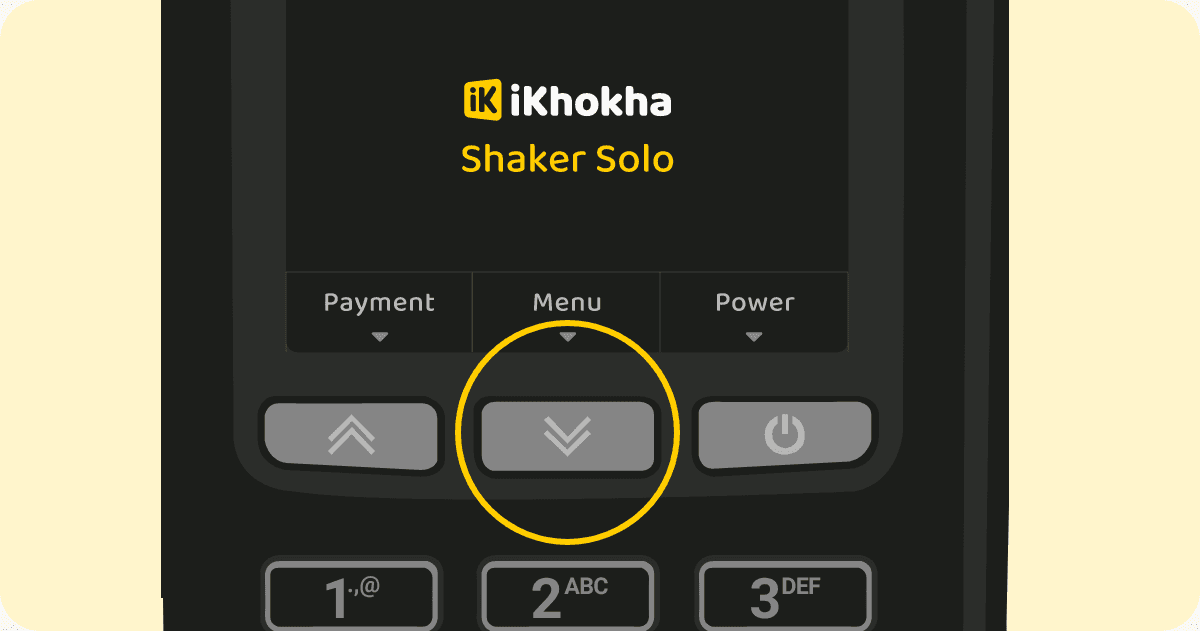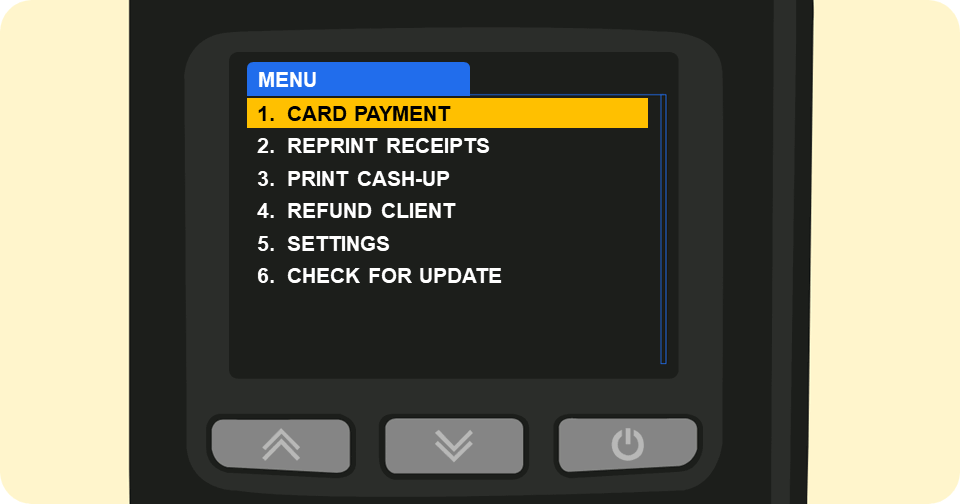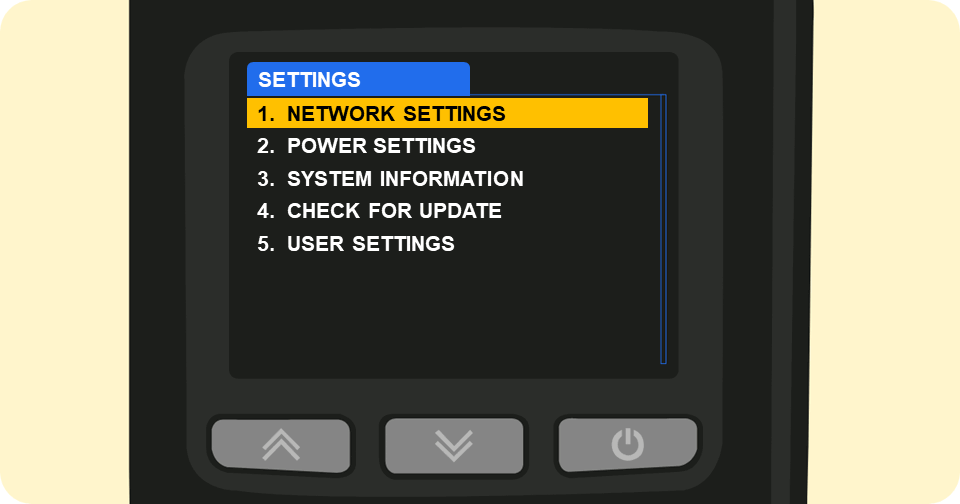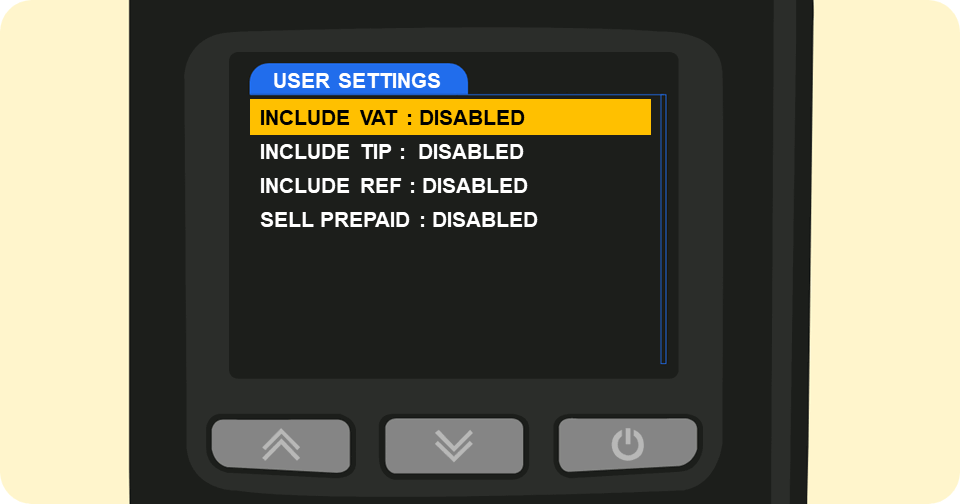How to enable or disable the Sell Prepaid feature on your iK Shaker Solo
The Shaker Solo offers a range of features that can help take your business to the next level, including the ability to sell prepaid vouchers and other digital products.
With this functionality, you can attract new customers and generate additional revenue streams for your business. In this guide, we'll walk you through the steps necessary to enable and configure these features. Let's get started!
To Use Prepaid: Your Solo must be updated to v.3100 or bigger. Read the following article to learn how to update your Shaker Solo.
How to Enable the Prepaid Functionality
Follow the steps below to enable the Prepaid functionality on your Shaker Solo:
Want to know how to sell Prepaid Vouchers on your Solo? Click here to read our article on How to Sell Prepaid Vouchers.