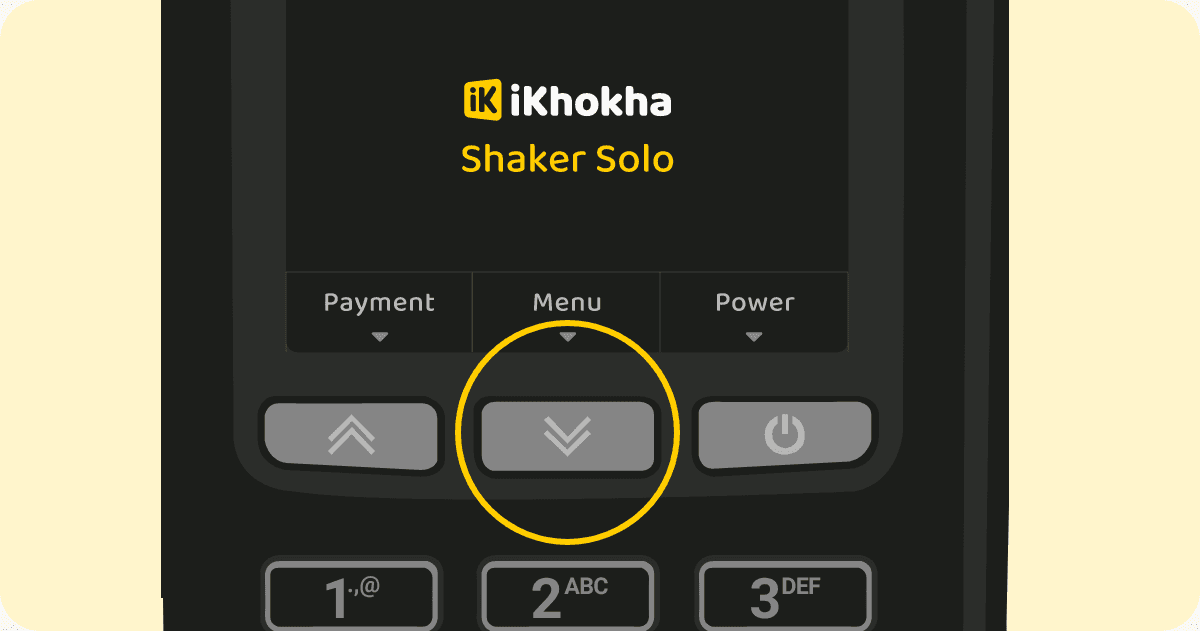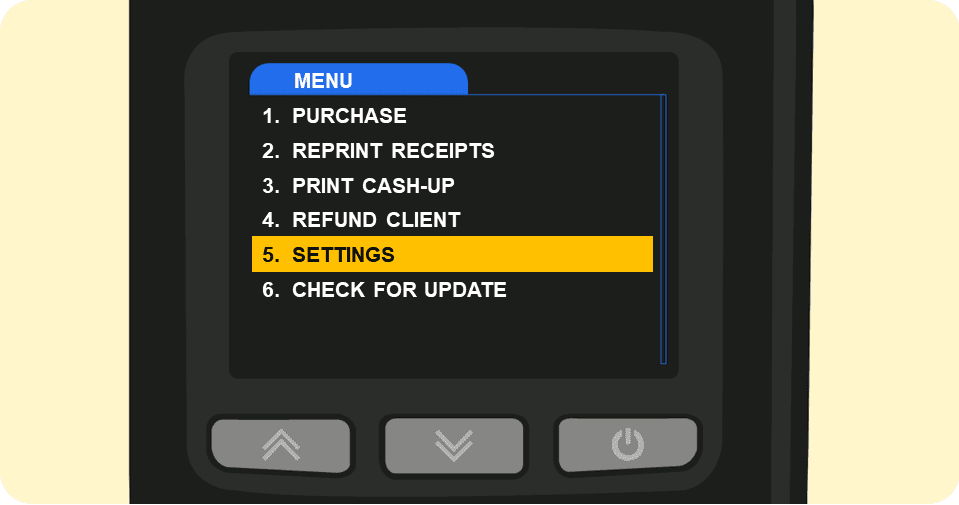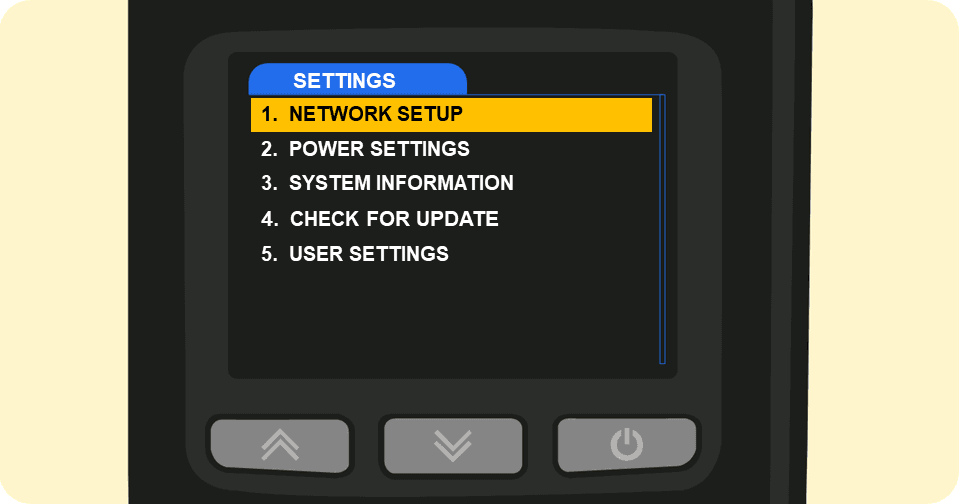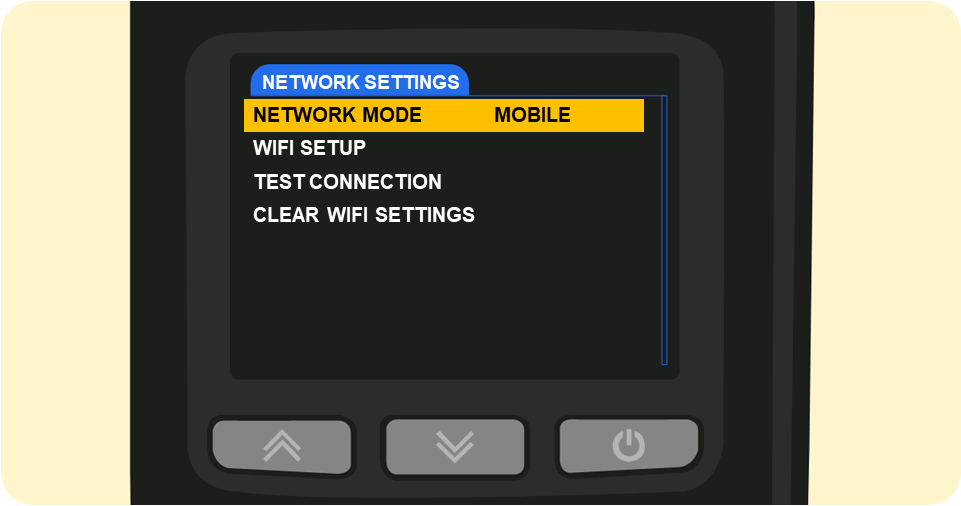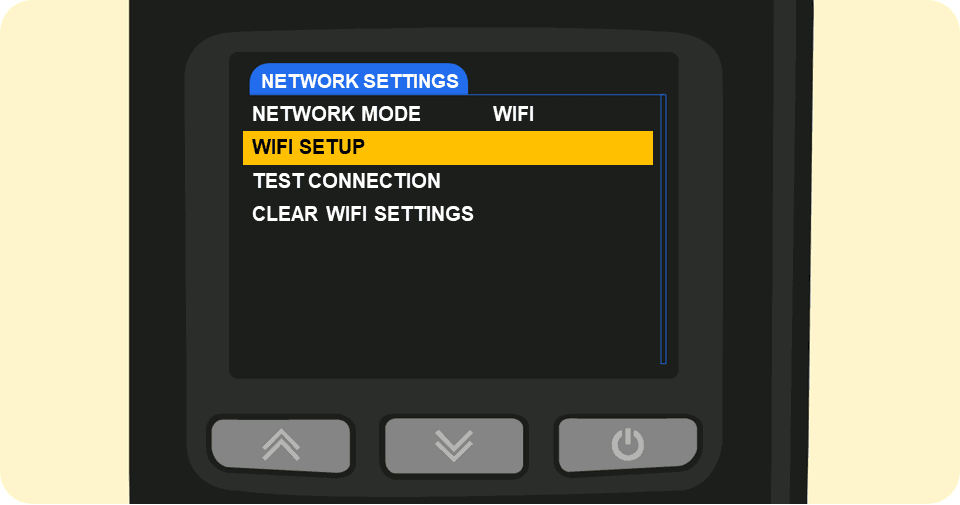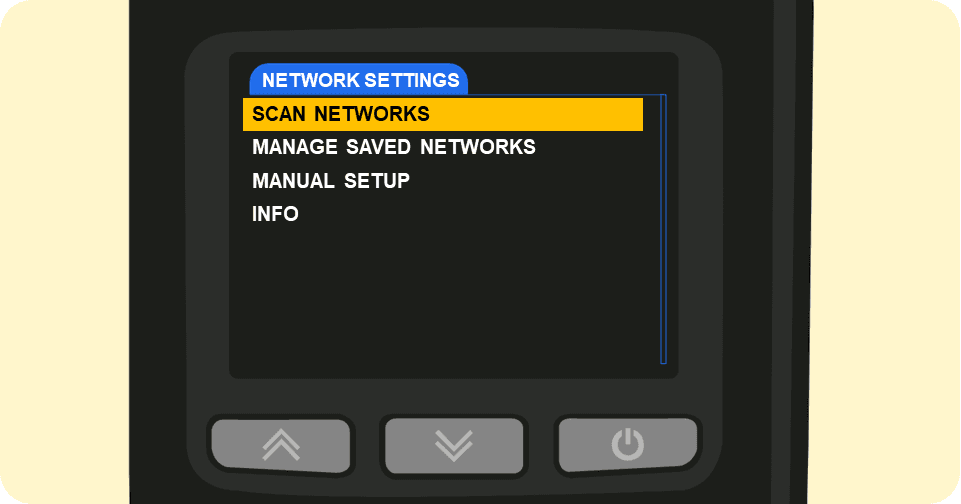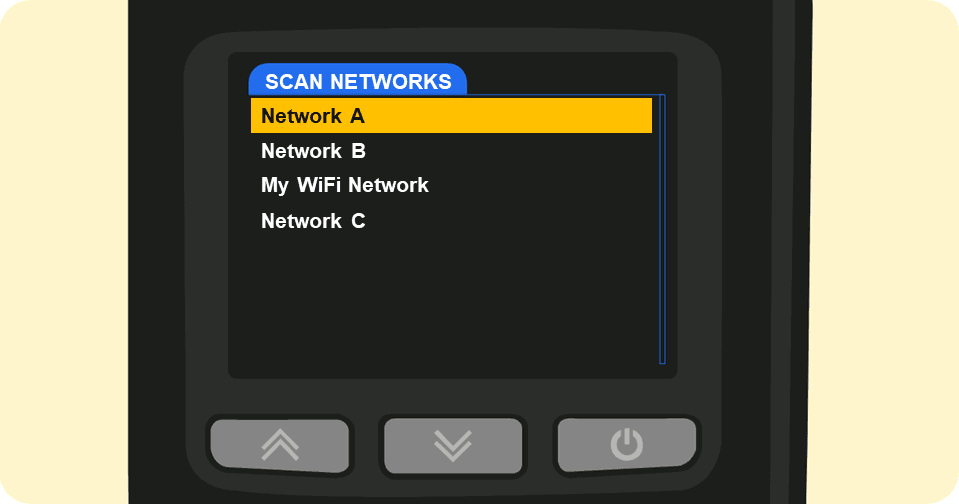Wi-Fi Quick Start Guide
The Shaker Solo is a versatile device that provides two ways to connect and conduct transactions. It can connect to mobile networks using an operator SIM card, or connect to WiFi.
Whether you're a business on the go or simply looking for an alternative during load-shedding, the Shaker Solo is the perfect solution for staying connected.
Steps to enabling and connecting to WiFi
Once the correct password has been entered the WiFi signal indicator will appear in the top status bar .on the home screen.
Due to PCI compliance, only networks with a Wi-Fi password can be connected to
TIP: If you cannot find your Wi-Fi network, try selecting "Manual Setup" on the Wi-Fi Settings menu
If you need further assistance with this functionality, please contact iKhokha at support@ikhokha.com or call 087 222 7000. We're always ready to help you with any questions or issues you may have.