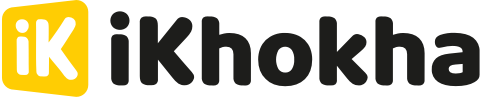We take security seriously. Allowing you to take card payments on your personal device requires us to take extra precautions.
A Verification Failure results from a security check failing and this could be for a number of reasons. Keep reading to find out what you can try to resolve the problem.
Option 1: If at first you don't succeed, try again
Timing is everything, sometimes your network connectivity can drop for just a second when trying to enable Tap on Phone. If you try again, your second attempt will be successful?Option 2: Still getting a Verification Failure, try logging out and back in
Sometimes a Verification Failure occurs because your session expired. Logging out and back in will refresh your session and get you trading in no time.
- Go to Settings in the iKhokha app (the three dots in the top right hand corner)
- Scroll down and find "Sign out"
- Press the Sign out option to log out of the iKhokha app
- When prompted whether you are sure that you want to log out, press YES
- When you see a login screen log back into the iKhokha app
- Enter your email address that you used when signing up for your iKhokha account
- Enter your password
- Press the Login button
Option 3: You have apps that are untrusted by our security standards
To be an accredited payment method, our security standards are constantly assessed and therefore we might flag certain apps as untrusted until we have vetted and deemed them safe. These are apps such as screen readers and custom keyboards and select apps, not installed from a credible source like the Play Store or App Gallery.
If you keep getting a verification failure, it could be because you have one of the following apps installed.
- Grammarly
- Gboard
- Swift keyboard
- Google Authenticator
- Voice Access
- Link to Windows
- Agerigna አገርኛ Keyboard
- BlockSite
- Call Recorder
- Avast Mobile Security
- Auto Clicker
- AVG AntiVirus
To successfully enable Tap on Phone, uninstall the app listed above and try again.
We are constantly reviewing and assessing the list above and once the app is vetted and approved by our security team it will no longer cause a verification failure.
Clear your app cache and log back in
Now we're getting advanced. If step 1, 2 and 3 above didn't resolve your issue, you can try and clear you app cache. This is a bit advanced, if you are not sure, please contact support and we will take you through the process.
- Close the iKhokha app
- Open the Settings app on your phone
- Find the Apps option in the list
- Press the Apps option to open the menu item
- Find the iKhokha app in the list
- Press the iKhokha app to get more options
- Find the option labeled "Storage" and tap on it for more options
- Press the "Clear Data" option
- When prompted to confirm, select OK
- Open the iKhokha app and log back in
If all else fails, we are here to help
If none of the steps above solved the Verification Failure, it means there is security concern that was detected. Don't be alarmed, read our article on secure transactions for more info on how we make sure your phone is secure enough to accept card payments with Tap on Phone.
You will need to contact support to help you resolve the Verification Failure that was detected. Contact us on +27 87 222 7000 or pop us an email at support@ikhokha.com.