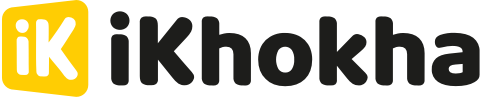Give your customers the option to show their appreciation by adding a tip to card transactions. The iKhokha app makes it easy to include a tip during a transaction, and you can reconcile tips easily using the iKhokha Dashboard.
Include Tip for Card Payments on Flyer & Flyer Lite
Login to the iKhokha app with the username and password you created when signing up
-
When entering the app, the default screen will be the Keypad
-
Select the “More” option in the bottom right corner of the screen
-
Select the cog icon in the top right corner to open Settings
-
In Settings find the option called "Include Tip” and slide the switch to the ON position. The switch will be blue when ON
-
Press the back button to close Settings
-
Press the back button again to return to the Keypad.
Your customer will now have the option to add a tip when paying by card during a transaction.

Add Tip to a Card Payment on Flyer & Flyer Lite without a Catalogue
Why do I need to add a Staff ID when accepting a tip?
Adding a Staff ID ensures that each tip is linked to the correct staff member. This makes it easy to track and reconcile tips in the Dashboard, so you know exactly who handled each transaction.
- Start a transaction by entering an amount on the keypad
- When you are ready, you can proceed to the next step by pressing the "Charge” button at the bottom of the screen
- To proceed, select Card from the available payment methods shown on the screen
- Entering the Staff ID Screen
- Use the keyboard to enter a Staff ID, then tap Add.
- Make sure to assign every staff member with a unique Staff ID.
- Staff ID is a numerical value, with a maximum of 10 digits.
- Your staff can opt to “Continue without a Staff ID”, this will default the Staff ID to “1”
- Use the keyboard to enter a Staff ID, then tap Add.
- Hand the card machine to your customer, who will now be able to select from a range of Tip options
- Your customer can press “Continue” when ready to proceed to payment

NOTE: If you have opted to switch “Accept Cash Payments” OFF, you will proceed to the next step automatically
Add Tip to a Card Payment on Flyer & Flyer Lite with a Catalogue
Why do I need to add a Staff ID when accepting a tip?
Adding a Staff ID ensures that each tip is linked to the correct staff member. This makes it easy to track and reconcile tips in the Dashboard, so you know exactly who handled each transaction.
- Start a transaction by adding products to from the Catalogue
- Press the green cart button in the top right corner of the screen to open the cart
- You will need to proceed to the Checkout screen to press “Charge”
- To proceed, select Card from the available payment methods shown on the screen
- Entering the Staff ID Screen
- Use the keyboard to enter a Staff ID, then tap Add.
- Make sure to assign every staff member with a unique Staff ID.
- Staff ID is a numerical value, with a maximum of 10 digits.
- Your staff can opt to “Continue without a Staff ID”, this will default the Staff ID to “1”
- Use the keyboard to enter a Staff ID, then tap Add.
- Hand the card machine to your customer, who will now be able to select from a range of Tip options
- Your customer can press “Continue” when ready to proceed to payment

NOTE: If you have opted to switch “Accept Cash Payments” OFF, you will proceed to the next step automatically
Include Tip for Card Payments on Solo
Learn how to enable Tip on your Shaker Solo
Available on:
This article applies the following iKhokha card machines and smartphone operating systems
| Card Machine | Flyer | Flyer Lite |
Tap on Phone |
Mover | Shaker Duo | Shaker Solo |
| Android | x | x | ||||
| iOS | ||||||
| Shaker Solo | x |