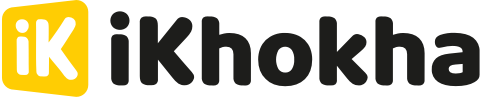Tracking cash payments can be useful for your records, but if you run a cashless business, constantly choosing between cash and card can slow you down. That’s why the iKhokha app lets you hide the Cash payment option completely.
Hide Cash Payments
Login to the iKhokha app with the username and password you created when signing up
- When entering the app, the default screen will be the Keypad
- Select the “More” option in the bottom right corner of the screen
- Select the cog icon in the top right corner to open Settings
- In Settings find the option called "Accept Cash Payments” and slide the switch to the OFF position. The switch will be grey when OFF
- Press the back button to close Settings
- Press the back button again to return to the Keypad.
You will now no longer see the Cash payment option during a transaction.

Cashless transactions for the Flyer and Flyer Lite
When the Cash payments is OFF, you can process transactions lightning fast
- Enter the amount you wish to charge
- The amount is displayed above the keypad
- If you made a mistake, you can use the "Clear" button to start over
- When you are ready, you can proceed to the next step by pressing "Charge" button at the bottom of the screen
- For cashless businesses, the Flyer and Flyer Lite devices will skip the payment method selection screen and go straight to the receipt screen, making checkout even faster.
NOTE: If you have the Catalogue ON, you will need to proceed to the Checkout screen to press “Charge”

Cashless transactions for the Mobile App
When the Cash payments is OFF, you can process transactions lightning fast
- Enter the amount you wish to charge
- The amount is displayed above the keypad
- If you made a mistake, you can use the "Clear" button to start over
- When you are ready, you can proceed to the next step by pressing "Charge" button at the bottom of the screen
- Select your preferred payment method to complete the transaction.
- When the transaction is complete, you can print or email a receipt
NOTE: If you have the Catalogue ON, you will need to proceed to the Checkout screen to press “Charge”

Available on:
This article applies the following iKhokha card machines and smartphone operating systems
| Card Machine | Flyer | Flyer Lite |
Tap on Phone |
Mover | Shaker Duo | Shaker Solo |
| Android | x | x | x | x | x | |
| iOS | ||||||
| Shaker Solo |