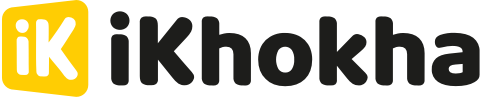- Help Center
- iKhokha General Information
- iKhokha Profile and Account
-
iKhokha General Information
-
The iKhokha App
-
iK App
-
Sell on card machines
-
iK Prepaid
-
iK Flyer
-
iK Flyer Lite
-
iK Tap on Phone
-
iK Mover
-
The Shaker Duo
-
iK Shaker Solo
-
Cash Advance
-
iK Payment Gateway
-
iK Pay Link
-
iK Buy Button
-
Poster Point of Sale
-
iK Invoice
-
Catalogue Management
-
iK Webstore
-
Order Management
-
iK Debit Card
-
iK Business Cover
How to Edit Your Banking Details
You can easily change your bank account details under your profile on the iK Dashboard.
To change the bank account where we payout your iKhokha transactions, follow these easy steps:
- Login to your iK Dashboard.
- Open the menu and select your business profile.


- Expand the “Banking Details” section.

- Select “Edit”.

- Enter your new bank account details and submit.

- Select “Confirm” if your new account details are correct.

- You’ll receive a verification code via email. Enter that code.

Then we’ll verify your new details. If everything is correct, we’ll payout into your new account within 48 hours.
Remember: the new bank account must belong to the same person or business the iKhokha profile was created for. If it’s different, please email support@ikhokha.com or call our support team on 087 222 7000 for help.
What if my changes are unsuccessful?
If we fail to verify your new banking details, email the bank account confirmation letter of the new account to support@ikhokha.com and our support team will help you.
We’ll continue to pay into your existing bank account until we’ve verified your new banking details.
What is a bank confirmation letter?
It’s a document you get from your bank to confirm your bank account exists and the name of the account holder. You could easily get your letter via your bank’s online banking or their app.