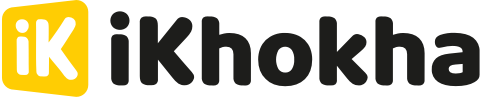- Help Center
- iK Webstore
- Creating and adding products to your Webstore
-
iKhokha General Information
-
The iKhokha App
-
iK App
-
Sell on card machines
-
iK Prepaid
-
iK Flyer
-
iK Flyer Lite
-
iK Tap on Phone
-
iK Mover
-
The Shaker Duo
-
iK Shaker Solo
-
Cash Advance
-
iK Payment Gateway
-
iK Pay Link
-
iK Buy Button
-
Poster Point of Sale
-
iK Invoice
-
Catalogue Management
-
iK Webstore
-
Order Management
-
iK Debit Card
-
iK Business Cover
How do you create products and add them to your Webstore?
You can create products either directly on your Webstore or via Catalogue Management on the iK Dashboard.
To create a new product via the iK Dashboard,
-
-
Login into your iK Dashboard
-
Scroll down to “Store” and click “Catalogue Management”
-
Click “Add a product” or “Add a service”
-
Enter the product name, description and price
-
For a product, include any variants (ie size, colour, material) and for a service, include the duration
-
Add up to 3 images to display on your Webstore
-
Click “Add product”
-
To create a new product via the Webstore
-
-
On your setup guide, click “Add products and services”
-
Click “Add a product” on the popup
-
Enter the product name, description and price
-
For a product, include any variants (ie size, colour, material) and for a service, include the duration
-
Add up to 3 images to display on your Webstore
-
Click “Add product”
-
To add and display a product to the Webstore
-
-
On your setup guide, click “Add products and services”
-
To select individual products:
-
click the the check box next to each product
-
click “save”
-
-
To select products with variants:
-
click the arrow next to the product name
-
a dropdown will appear with the different variants (ie colours)
-
individually select the checkbox next to each variant
-
click “save”
-
-
To bulk select products:
-
click the check box next to the table header “product name”
-
you will see the individual checkboxes have all been selected
-
click “save”
-
-