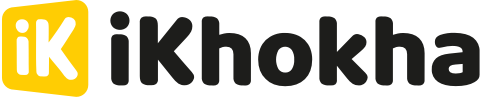- Help Center
- Catalogue Management
- Categories and sub-categories
-
iKhokha General Information
-
The iKhokha App
-
iK App
-
Sell on card machines
-
iK Prepaid
-
iK Flyer
-
iK Flyer Lite
-
iK Tap on Phone
-
iK Mover
-
The Shaker Duo
-
iK Shaker Solo
-
Cash Advance
-
iK Payment Gateway
-
iK Pay Link
-
iK Buy Button
-
Poster Point of Sale
-
iK Invoice
-
Catalogue Management
-
iK Webstore
-
Order Management
-
iK Debit Card
-
iK Business Cover
How to create a custom category
If you are creating products & services in your iK Dashboard and want them to be classified in a category you specify, this is how it is done.
Follow the steps below to create a custom category
Step 1:
Begin the process by clicking on the "Add a Product" or "Add a Service" option.

Step 2:
In the category field, start typing the name of the category you want to add, and if it doesn't already exist in the pre-defined list, the "Add to List" will display, clicking this will add the category name you have created to the list of available categories.

Step 3:
When the product is saved, the custom category is displayed alongside the product in the list of products, and clicking into other products provides the option to update those to the same category, if applicable.