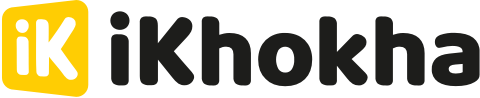The iK Flyer is our fastest card machine yet. Experience the speed of card transactions by following the steps below.
Do your first card transaction on the iK Flyer (app version 3.2.10)
- Log into the iKhokha App
- Select the Card Machine option on the Sell screen
- Enter the required amount on the calculator screen
- Select Charge button (the total amount you will charge your customer is displayed in the button)
- The transaction screen will be displayed and a prompt to customer to present the payment card
- Tap or insert the payment card
- The transaction will be processed
- A successful transaction message will be displayed
-
An option to print or send the receipt will be displayed
- You can select to print a Customer or Merchant receipt
- You can select Done to go back to the Sell screen to start a new transaction
Q: How do I add multiple amounts to a transaction?
A: You can calculate the transaction total by adding multiple amounts and pressing the PLUS button each time. Then review the total before proceeding to the payment.
- Select the Card Machine option on the Sell screen
- Enter the required amount on the calculator screen
- Select the PLUS button
- You can add an optional description for the amount in the “Description” field below the amount
- You can keep adding amount and descriptions until you’ve added up the total you would like to proceed with
- Select Checkout button (the total amount you will charge your customer is displayed in the button)
- The Charge button will change into a Checkout when you start adding more than one amount by using the PLUS button
- Card Checkout screen will be displayed with the list of amounts you added
- You can remove amounts by selecting the MINUS button next to the quantity
- When you are ready, select the Charge button to proceed to payment
- The transaction screen will be displayed and a prompt to customer to present the payment card
Do your first card transaction on the iK Flyer (app versions 3.2.9 and older)
-
Select the Card Machine option on the Sell screen
-
Enter the required amount on the calculator screen
-
Select Checkout button
-
Card Checkout screen will be displayed
-
Select the Charge button
-
The transaction screen will be displayed and a prompt to customer to present the payment card
-
Tap or insert the payment card
-
The transaction will be processed
-
A successful transaction message will be displayed
- An option to print a customer or merchant receipt or the option to send the receipt will be displayed
- Select the done button to return to the Sell screen