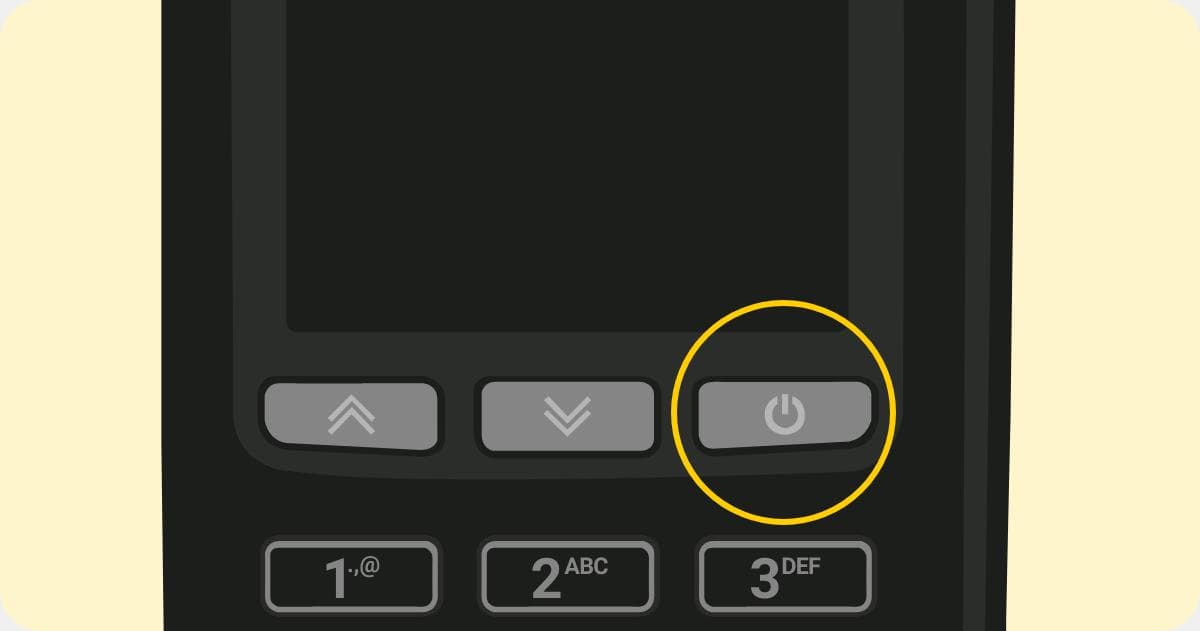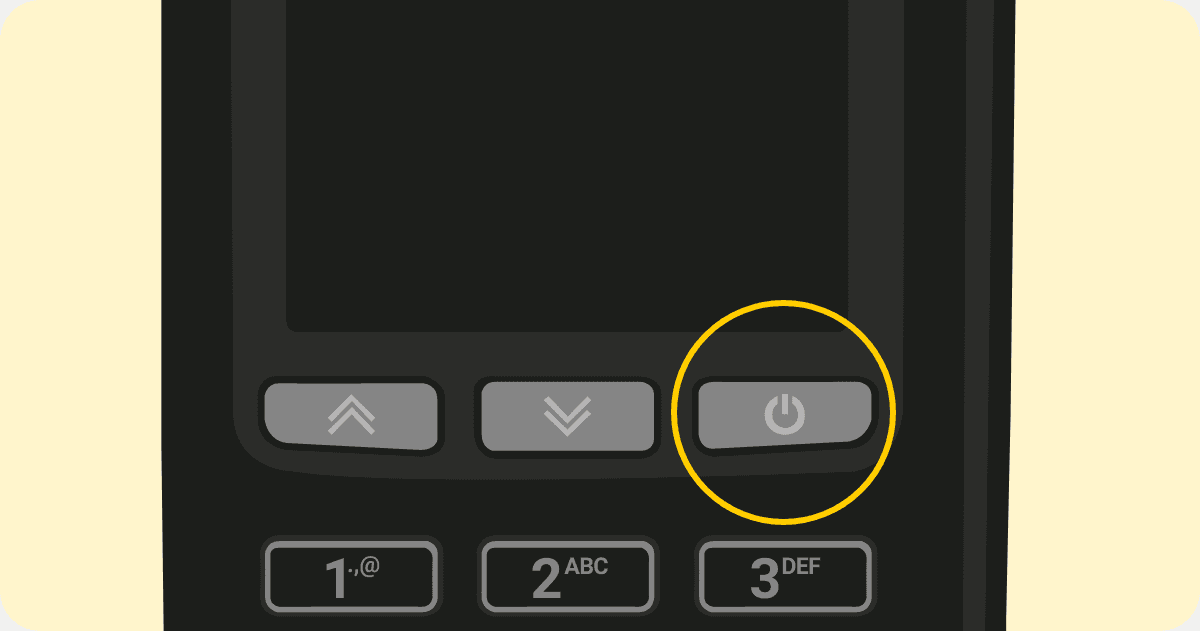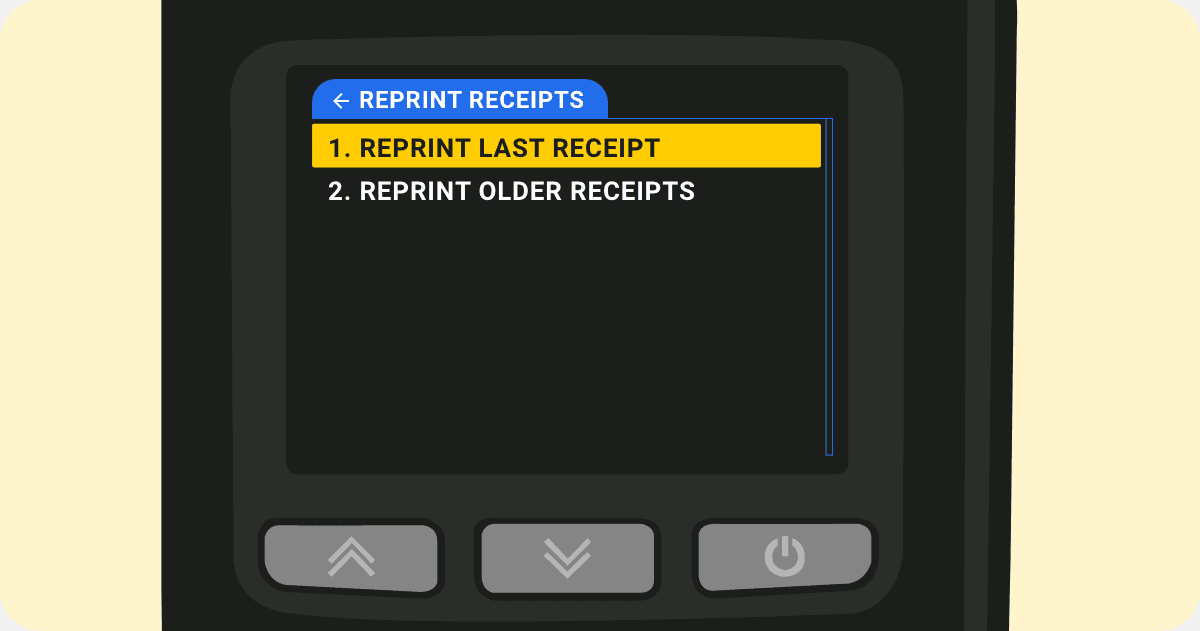Printing Past Transaction Receipts
Want to reprint the receipts of previous transactions?
The Shaker Solo allows you to reprint receipts for both the last transaction and other transactions. The following steps outline the process of printing the last and past receipts on the Shaker Solo.
How to print your Past Transactions
To print out your past transactions on the Shaker Solo, follow these steps:
Reprint Last Receipt
Select the option "1. Reprint Last Receipt" by pressing the green "Enter" button.
Select "1. Yes" to print a customer copy of the receipt
Select "2. No" to continue
Select "1. Yes" to print a merchant copy of the receipt
Select "2. No" to continue
QUICK NOTE
When a receipt is reprinted, it will have the words "**** REPRINTED RECEIPT ****" at the top. This shows that it is not the original receipt.
Reprint Older Receipt
After selecting the "2. Reprint Older Receipts" option, you'll see a list of up to the last 20 transactions.
Step 1:
Use the arrow keys to scroll or step down to the relevant transaction and press the green enter button

- You'll then see a summary of the transaction and be asked if you want to print the receipt by pressing "1. Yes" or "2. No"
- Select "1. Yes" to print a customer copy of the receipt
- Select "2. No" to continue
- Select "1. Yes" to print a merchant copy of the receipt
- Select "2. No" to continue
- Select "1. Yes" to print a customer copy of the receipt
If you need further help with transactions and reports, contact iKhokha support by email at support@ikhokha.com or by phone at 087 222 7000. They will be happy to assist you.