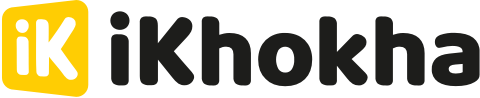- Help Center
- iK Flyer
- Transacting on the iK Flyer
How to enable transaction reference functionality on your iK Flyer
Looking to add references to your payments? Here's how you can enable Transaction Reference functionality on your iK Flyer.
What is a Transaction Reference Functionality
A transaction reference is a feature that allows you to add a description when making a payment. The reference will show on receipts and in the transaction history and act as a way to track what the payments were for when looking at back at payments
How to turn on Transaction Reference Functionality
Follow the steps below to enable the Transaction Reference Functionality on your Flyer

Step 1. On the Home screen, open the settings by pressing the options icon on the top right hand corner of the screen.

Step 2. Scroll down until you see the toggle next to the option "Include Transaction Reference".

Step 3. Press on the toggle to activate transaction reference. 
Step 4. Initiate a payment (either cash or card) and once you've pressed the charge payment...

Step 5. You should get a screen that allows you to enter a Reference of up to 36 characters.

Step 6. You can double check whether the reference is correct by looking at the black bar above the iKhokha logo on the present card screen. 
Step 7. You should now be able to see the reference on the receipt as well as on the slip.

Step 8. You'll also be able to see the transaction reference on the sales history on the "History" tab.
Take Note: The transaction reference is NOT currently shown on the Cash Up reports