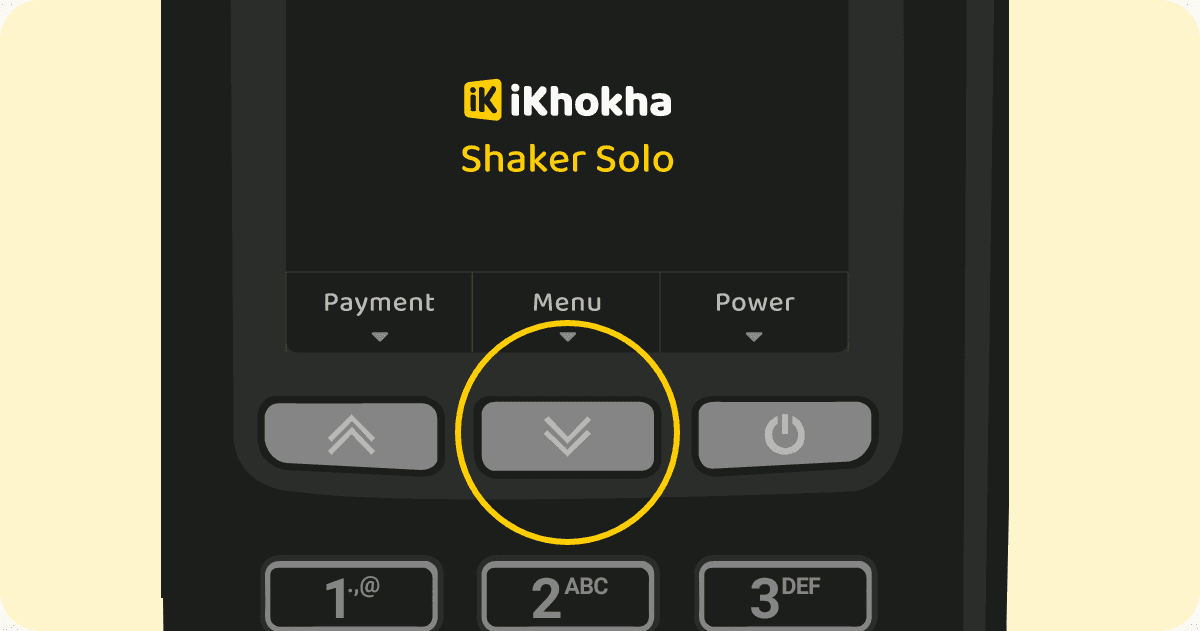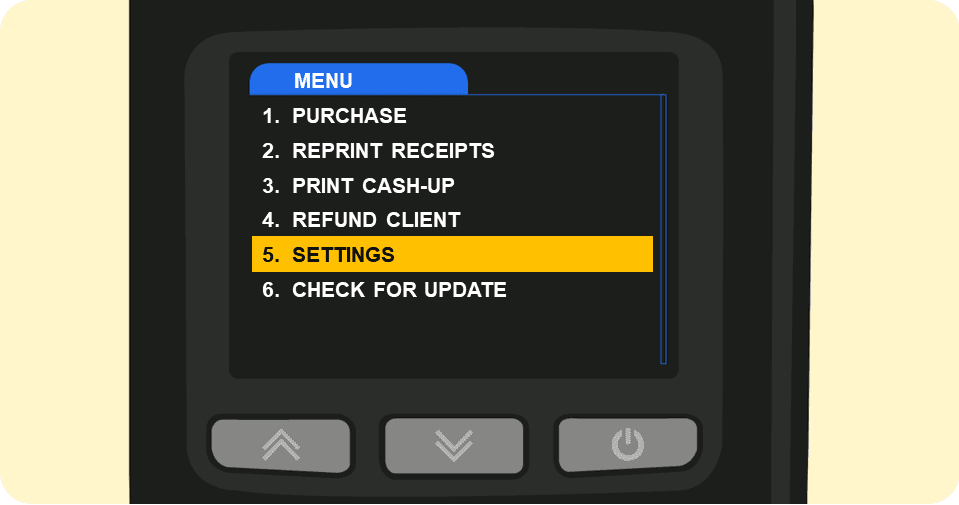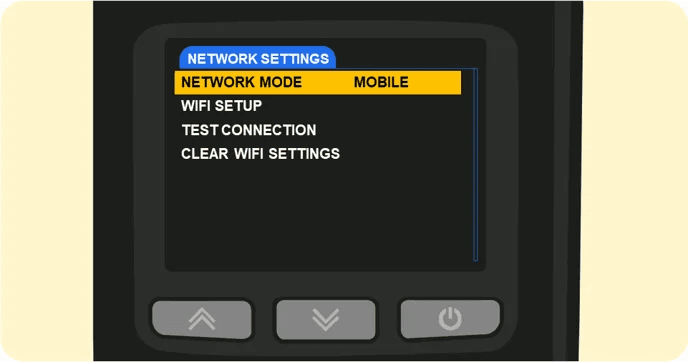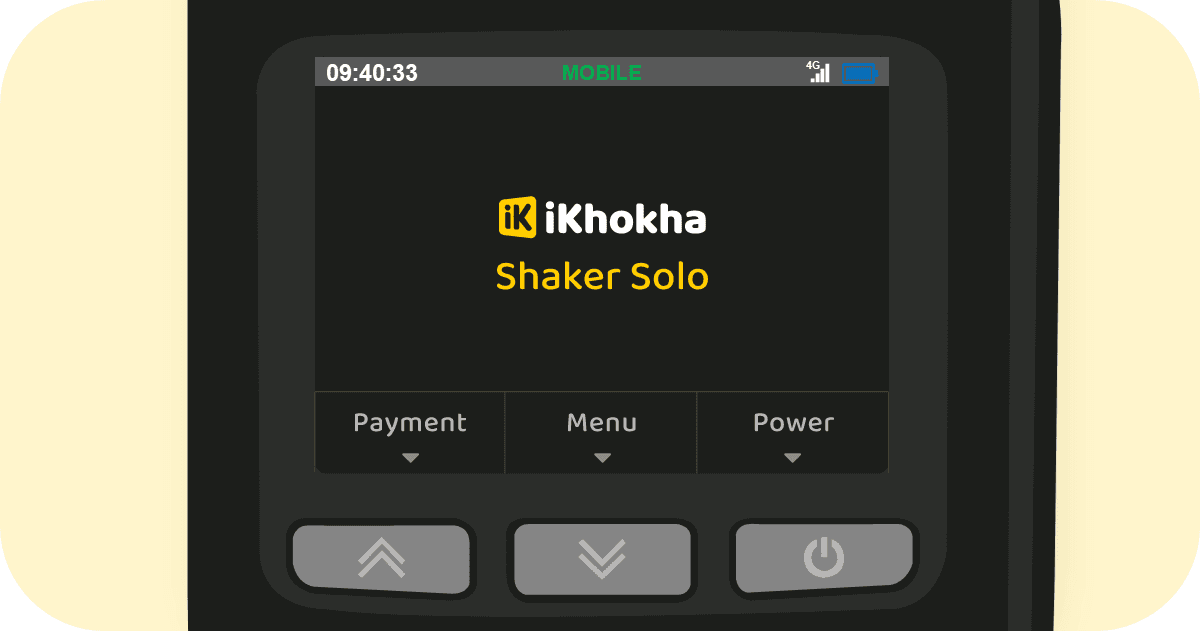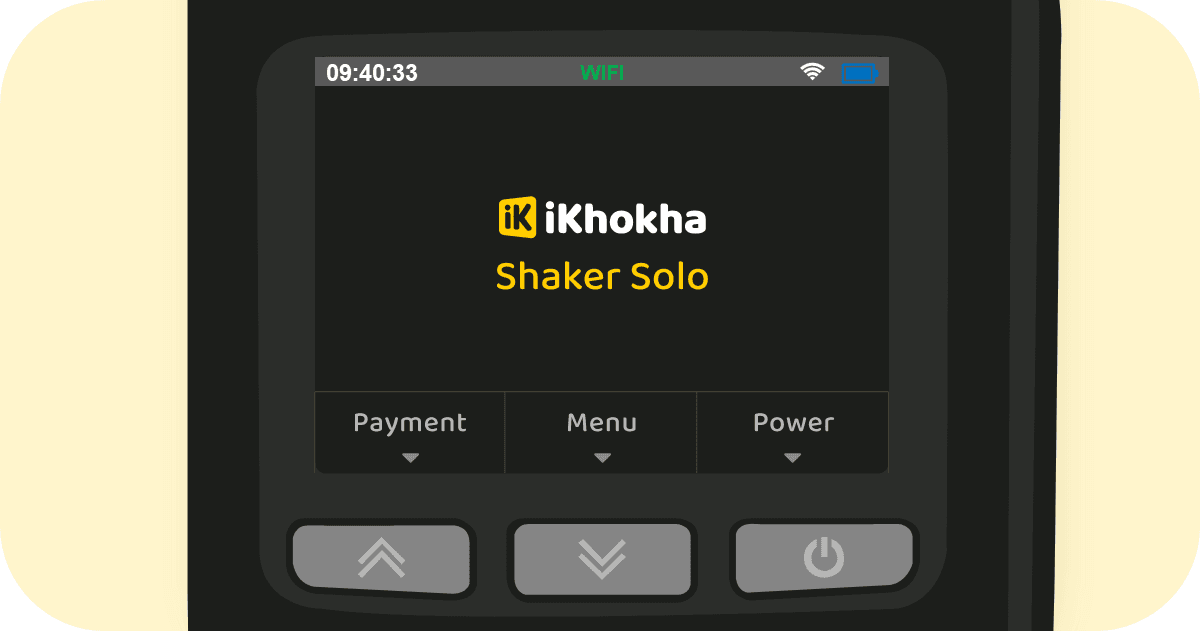Switch Network Mode (Mobile / Wi-Fi) on your Shaker Solo
If you need further assistance with this functionality, please contact iKhokha at support@ikhokha.com or call 087 222 7000. We're always ready to help you with any questions or issues you may have.